How to Maximize Your Mac’s Performance In 2025
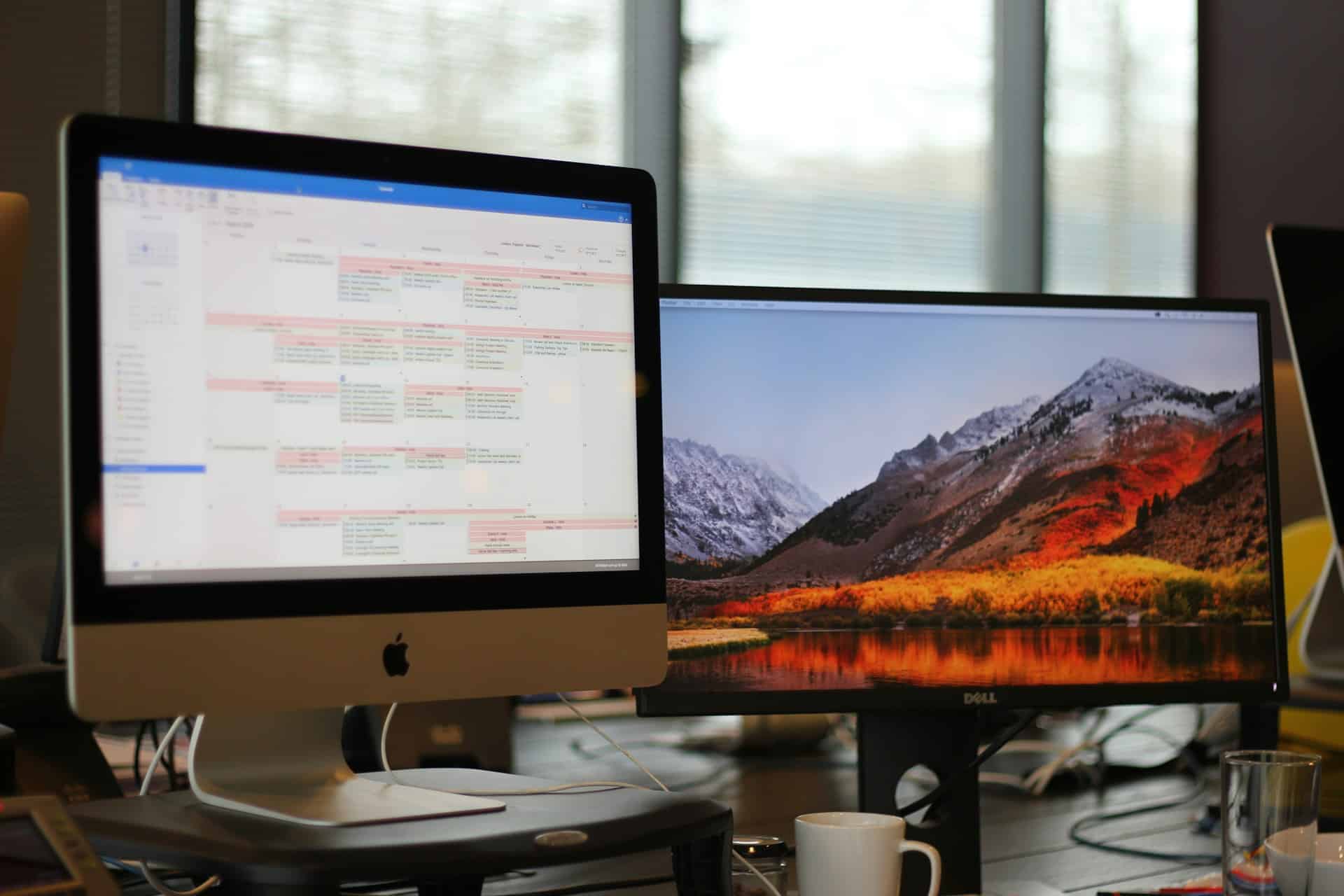
Apple releases powerful Macs, featuring sleek designs underpinned by robust processors that integrate perfectly with the Apple ecosystem. Over time, your Mac becomes sluggish due to excessive files, which slow down workflow. We guide you through multiple steps that will boost your Mac’s performance significantly by 2025 with fairly straightforward methods.
Remove Viruses
Severe lag or suspected malware infection warrants drastic action, like a factory reset, which often proves surprisingly effective. A factory reset wipes out everything on your Mac and lets you begin anew. Keep in mind that this action wipes everything, including files and applications, so it should only be taken as a last resort.
If you think your Mac may be infected by a virus or malware, a factory reset is a good way to clear out any harmful software. Many users wonder, can a factory reset remove virus from their device effectively? And in fact, it’s an efficient method of eliminating any malicious programs that might be running in the background. You may also want to run a reputable antivirus or anti-malware program before performing the reset to ensure the virus is completely removed beforehand. So, make sure to back up all important files before proceeding with a factory reset. You can use Time Machine or cloud services like iCloud to save your essential data.
To perform a factory reset:
- Keep your files safe; back them up with Time Machine or iCloud.
- Restart your Mac. As it starts up, hold down Command and R to get into macOS Recovery.
- Choose Disk Utility and wipe your hard drive.
- Reinstall macOS, then get your files back from your backup.
After it’s done, your Mac should feel brand new!
Keep Your Mac Updated
Keep your Mac regularly updated for a significant performance boost. Apple puts out macOS updates packed with security patches and performance enhancements pretty regularly nowadays. These updates will likely make your Mac run way smoother, improving overall stability.
Head over to the Apple menu and click “System Preferences”, then select “Software Update”. Enabling automatic updates keeps you current with the latest versions.
Regularly keeping apps current alongside macOS updates proves pretty vital. Developers frequently put out fresh versions of apps, featuring beefed up functionality and snappy performance tweaks. Regularly check the App Store for updates, or you will miss out on new features and bug fixes.
Clear Out System Clutter
Over time, your Mac accumulates numerous redundant files, including outdated documents beneath system folders. These files soak up precious space and slow down your computer performance significantly. Maximizing your Mac’s efficiency requires frequent clearing of system clutter periodically for optimal performance.
Here are a few things you can do:
- Your Trash can fill up without you noticing. Emptying it every so often helps you get back storage.
- Your Downloads folder might be stuffed with files you don’t even need anymore.
- Cached files help things run faster, but they can take up a lot of space over time. To get rid of the cache files you don’t need, just use the “Storage Management” tool that comes with macOS.
An app such as CleanMyMac facilitates the automation of this process, thereby enabling more efficient management. It identifies safe files for deletion, aiding Mac performance.
Run Disk Utility and Repair Permissions
Optimizing your Mac requires tricky Disk Utility functions. This macOS tool helps fix myriad problems with Mac’s hard drive, such as file system errors and permission issues. Running Disk Utility’s First Aid feature rapidly repairs various system problems, enhancing overall system stability.
Open “Applications”, then navigate through various folders to “Utilities” and launch Disk Utility. Select your Mac’s hard drive, then click “First Aid”. Running this periodically helps when your Mac acts strangely or feels sluggish.
Remove Unwanted Startup Items
Excessive apps launching at startup devour system resources and severely hinder boot speed on your Mac. It’s surprisingly easy to control which apps start up with your Mac.
Manage startup items by accessing “System Preferences” then “Users & Groups”, click your account, and navigate to the “Login Items” tab. You’ll see apps that launch automatically upon Mac startup. Scan thoroughly this list and eliminate apps that serve no purpose. Fewer startup items can significantly speed up boot time and greatly enhance Mac performance overall.
Optimize Storage with External Drives or Cloud Storage
Modern Macs boast substantial storage options, but rapidly expanding collections of files, photos, and videos can deplete available space pretty quickly. If this situation arises, consider transferring large files externally via cloud storage services, thereby freeing space on internal drives.
Cloud storage services such as iCloud, Dropbox, or Google Drive offer fantastic solutions for storing documents and photos on remote servers. External hard drives or SSDs provide extra storage space beneath bulky files such as videos and hefty software programs. You’ll free up storage on your Mac and keep files organized securely by doing it this way.
Upgrade Your Hardware
If your Mac still struggles after following those tips, maybe now’s time for a hardware upgrade. Upgrading certain components such as RAM or solid state drive in your Mac potentially yields substantial performance gains.
For example, adding more RAM can help your Mac run smoothly when multitasking or using demanding applications. Upgrading to a faster SSD can improve your Mac’s boot time and application load speeds. Many modern Macs have non-upgradable parts, but if you have an older model, this could be a great option.
Summary
Maximizing your Mac’s performance in 2025 involves maintenance and smart upgrades daily. Frequently updating your software and clearing system clutter helps manage startup items so your Mac runs smoothly at optimal levels. A factory reset basically helps eliminate pesky malware, so your system gets rebooted from scratch. Utilizing cloud storage and external drives, tweaking energy settings, and upgrading hardware keeps your Mac in remarkably good condition over time. Following these steps lets you maximize your Mac’s potential, and it performs exceptionally over time.